In this section of the reports you will find detailed reports of the specific campaign delivery. Below the introductory table with a summary of basic email metrics you can find more detailed information.

Sent messages – the total number of sent messages
Delivery rate – ratio (= number of delivered/number of sent) and total number of delivered messages
Bounce rate – ratio (= number of bounced/number of sent) and total number of bounced messages
Open rate – ratio (= number of opens/number of delivered) and the total number of opened messages. Number of opened messages = number of unique openings, i.e. each recipient can record only 1 opening per campaign delivery.
Open rate (all) – ratio (= number of opens/number of delivered) and the total number of opened messages including non-human (robotics) interactions.
Visits | Clicks – the number of unique visits (each recipient can only record 1 visit within the campaign delivery) and the total number of clicks (for the recipient, all their clicks are counted)
Visits (all) | Clicks (all) – the number of unique visits and the total number of clicks including non-human (robotics) interactions.
CTR | CToR – CTR (Click Through Rate) = number of visits/number of delivered messages; CToR (Click To Open Rate) = number of visits/number of opened messages
CTR (all) | CToR (all) – CTR (Click Through Rate) and CToR including non-human (robotics) interactions.
Click-to-view rate – the number of recipients who viewed the message in a web browser, i.e. clicked on the link with the system tag [PREVIEW]
Opt-out rate – number of recipients who unsubscribed by clicking on the link with the system tag [SIGNOUT] / number of messages delivered
Conversion rate – number of conversions/number of opened messages
Conversions – total number of conversions
Revenue – the revenue assigned to the campaign delivery
Revenue per message – revenue/number of messages sent
Spam complaint rate – number of recipients who marked a message as SPAM/number of messages delivered
Further detailed information can be found below the initial summary table.
Campaign delivery
Graph showing the progress of the campaign sending over time. In the graph, it is possible to toggle between displaying the timeline and the reactions by time (time course of reactions relative to the moment of delivery).
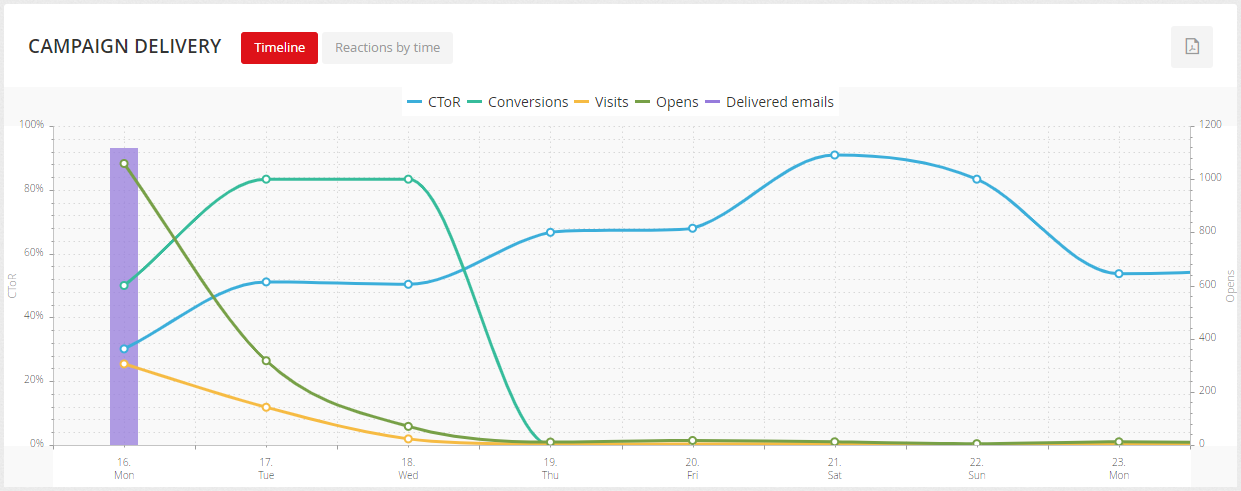
Preview
Preview your campaign as a heatmap. You can switch between the “Clicks” and “Conversions” views. Below the preview is a list of links in the email with detailed metrics:
- clicks – clicks for a particular link (share = share of total clicks)
- visits – the number of unique visits from a given link (share = share of total unique visits)
- conversions – number of conversions recorded
Click the number of clicks / visits for each link to see a list of recipients who clicked on that link.
The table with links can be displayed by position, or as a report of links grouped into groups by tracker groups. More information about group settings can be found on the advanced link tracking page.
Delivery settings
Information about delivery settings - subject, sender, sending date and more. In the case of an AB test, its settings are displayed.
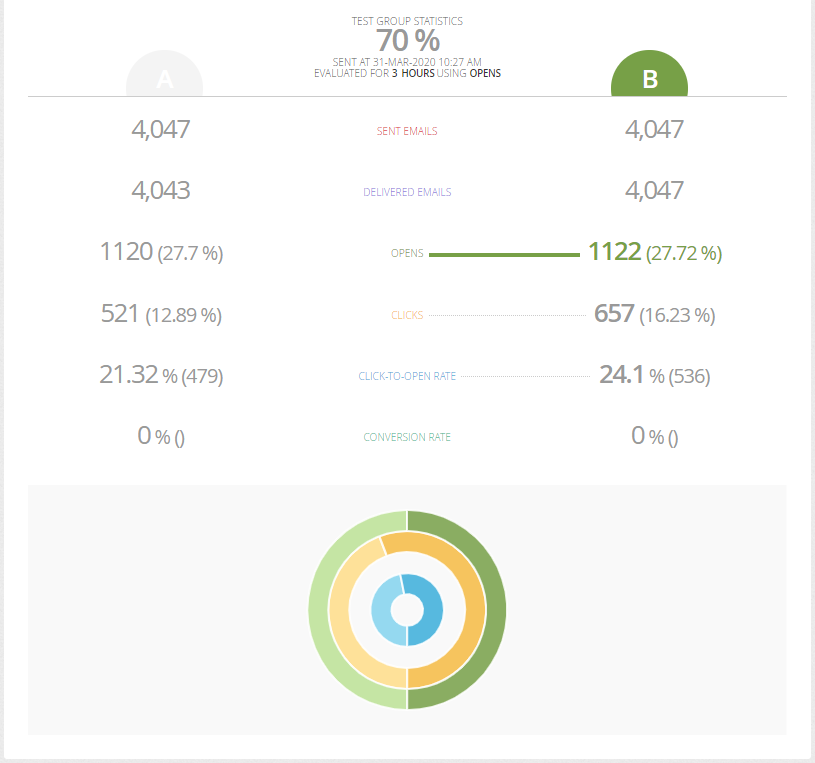
Detailed report of AB test can be displayed by clicking on the
Recipients
Information on the number of recipients to whom the message was sent and information on the number of unsubscribed recipients.
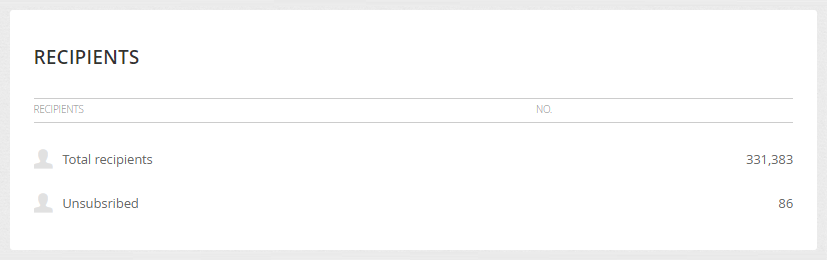
Performance by Engagement score
Campaign delivery results broken down by Engagement Score of recipients - that is, the number of messages sent to each group, their share of the total number of messages sent, and other email metrics.
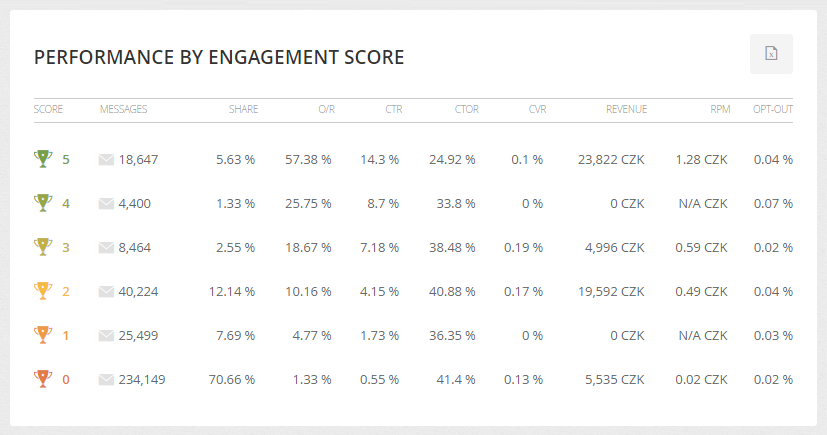
Geographical targeting / Top destinations
Campaign geographicical targeting report. Points on the map show where the recipients opened the message. The map can tell you where your potential customers are concentrating, which you can target with additional advertising, or it can be a guide where to open a physical store or dispensing point. The top target table is then a table view of the geo targeting map.
Top target domains
An overview of the domains to which the campaign was delivered, including their share in the list of recipients, the number of emails sent to the given domain, the ratio of undelivered and open rate. It is good to monitor the parameters especially in the long term, compare the values of individual campaigns or mails and in case of deviations from long-term values then look for causes - such as the selected subject, sending time, selection of the recipient segment and more…
Devices
Displays the share of devices where messages were displayed. The responsiveness of templates is now considered a standard. Its importance is growing together with the share of mobile devices where responsiveness of templates for comfortable reading is essential.
Systems / Clients
Report of operating systems and email clients that recipients use to view your emails. Sometimes it is very difficult to design email templates so that they look exactly as required in the mailboxes of all providers, in some cases you need to insert special pieces of code (typically for Outlook). The share of email clients that your recipients use to view your messages should then be a guide for you to see which mailboxes to focus on.
Recipients
Detailed report of the behavior of all recipients of the email. It is divided into several tabs:
- Recipients – overview of all recipients to whom the message was sent
- Failed – recipients whose delivery failed, including the reason for the failure
- Unsubscribed – recipients who have unsubscribed by clicking on the unsubscribe link in the sent message
- Spam report – recipients who have marked the email as spam (are automatically unsubscribed)
Use
Recipient detail
- Date – date and time when the message was sent to the given recipient
- Engagement – current engagement score / trend of the recipient
- Status – message delivery result
- Open – whether the recipient has opened the message
- Reads – how many times the recipient read the message
- Clicks – number of clicks
Click the

Click the email address to view the recipient's history. Clicking on the
Click on the







