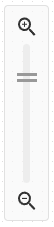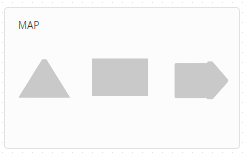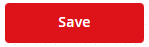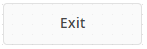Name and Description
Name and description are editable when the journey is not active.
Canvas
Main area of the editor where the nodes are placed and connected, forming a journey.
Main menu
This is where all available nodes are listed, divided into categories. By using drag & drop, they can be put on the canvas. Once a node is on the canvas, the node item in the menu indicates that the node is used in the journey.
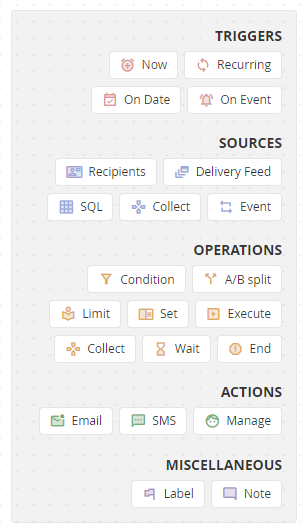
ON/OFF switch
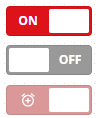
The switch is used to start and stop the journey, in addition to On and Off modes it also has RUN mode, which indicates the journey has been initiated not by the switch, but by the RUN function of the trigger node NOW.
A journey can be edited only when the switch is in the Off position. Before the journey can be initiated, an automatic Check is performed.
If the jpurney was started with the RUN function in the NOW node, in order to edit or restart it, it is necessary to first click on the switch, which will stop the scenario.
The RUN function will only start the part of the journey that is based on it. Other triggers in the journey (Recurring, On Date or On Event) are not activated by running the RUN function, to activate them, it is necessary to start the entire journey (by switching the switch to the ON position).
Control buttons
Díky ovládacím prvkům můžete scénáře jednoduše ovládat a zapínat/vypínat některé základní funkce. These buttons control buttons can easily control journeys and turn on/off some basic functions.
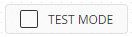
This button displays a window with input fields for the email address and phone number. The email address has to be valid, and the phone number has to be in the international format without spaces (both are mandatory even if only one of the Action nodes is used).
The button also has a checkbox to indicate whether the journey is currently in the test mode or not.
If the journey contains sending nodes (Email or SMS) any messages which would be sent to recipients are sent to the email or phone number set in the test mode window instead. Journey in the test mode is limited to max. 100 recipients, meaning the first Source node will output only 100 recipients (specifically the first 100 added into the recipient list) regardless of the total count, and those will continue through the journey.
It is possible that further nodes (like Conditions, etc.) will limit them further, so in some cases none can actually get to the end of the journey.
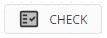
Basic check displaying window with errors and warnings, and icons on the nodes which have an issue. While a journey with errors can’t be initiated, a journey with warnings can. However, the ideal situation is a journey without errors or warnings.