You should always test your email campaign properly before sending to ensure it appears correctly to your recipients and behaves as intended. You can verify campaign appearance and behavior in the following ways:
Online preview
Campaign preview

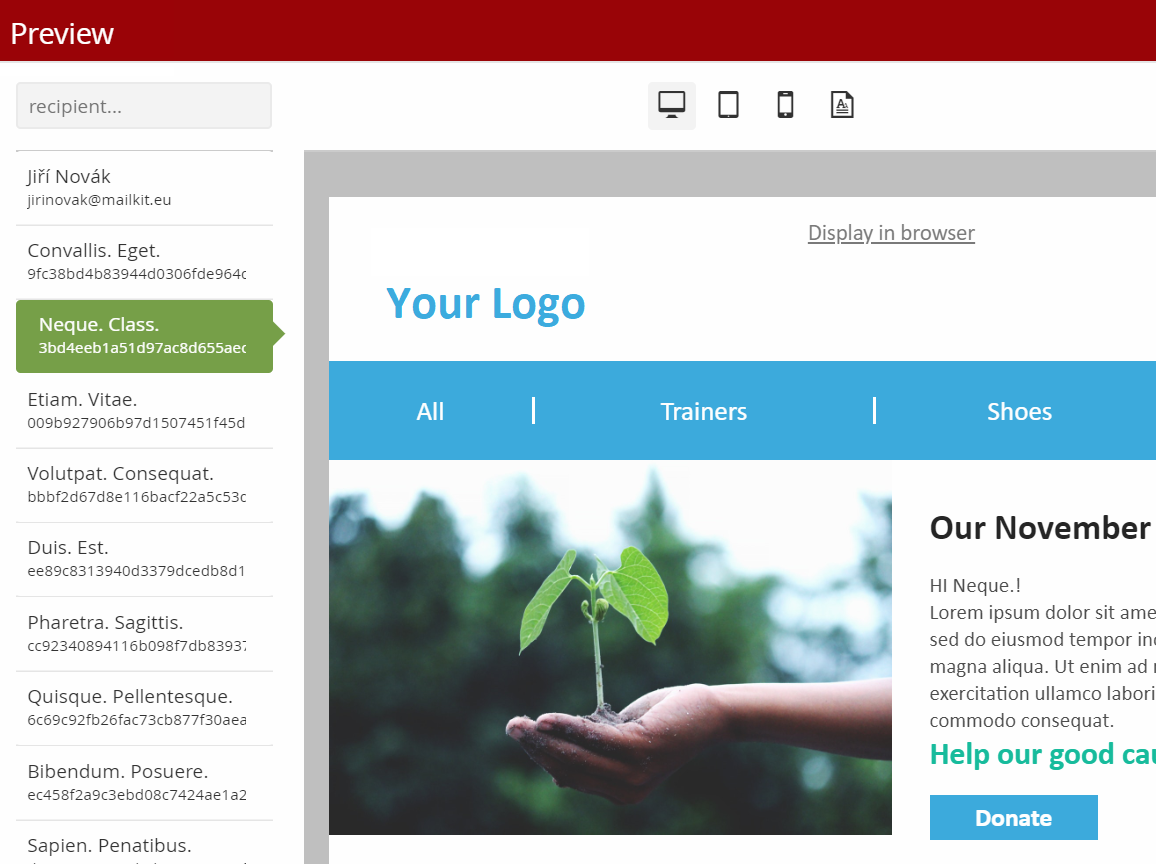
Extended previews

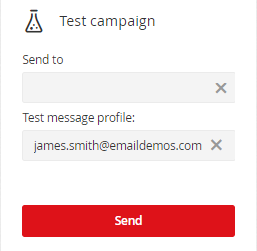
You can also send a test message to help you test your campaign. Simply enter the email address where the test message should be sent in the "Send to" box. You can send a test message to up to 10 email addresses separated by a comma or a semicolon. As the Test message profile, either leave the default (james.smith@emaildemos.com) or select any recipient from the recipient list currently assigned to the campaign. The message will then be sent in appearance as it would be delivered to the recipient. Attention – there is no functional unsubscribe link in the test message.
Test mode
In the campaign advanced settings you can switch your campaign to test mode and fill in the email address where all emails should be sent. The test mode works by sending all messages that would be sent to recipients when sent, only to the specified test address, but with the content and appearance in which they would have been sent to the recipients – if 100 recipients are assigned to a campaign and the campaign is sent with an active test mode, all 100 messages will be sent to the specified test address!
This feature is most often used to test remarketing and transactional campaigns.







